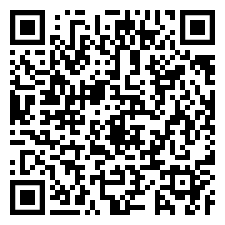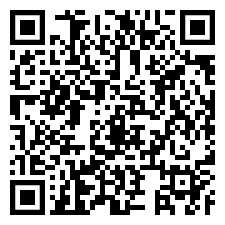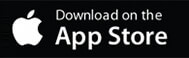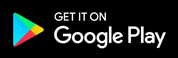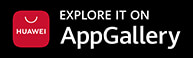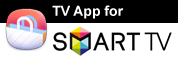The #1 Online Screen Mirror
Cast your iPhone, iPad, Android, Windows, Mac and Chromebook screen in real-time HD via WiFi or 4G/5G. Easy setup, 100% wireless. The Screen Mirroring App mirrors your complete screen, including photos, videos, apps, games, websites and documents.
Best Device Support
iOS, Android, Windows, Mac, Chromebooks, Smart TVs, Chromecast, Roku, Amazon Fire TV & Echo, Gaming Consoles and any Web Browser.
Unique Features
The first app that mirrors your screen over WiFi and also via Online Internet Connection (DSL / Cable / Fibre). You can also create a second screen on another device.
Fast Customer Support
Customer support has top priority and our team is here to help you via E-Mail, AI powered Chat, detailed FAQs and tutorial videos.
Airplay | Chromecast | Miracast | SmartView
All-In-One. The Screen Mirroring App combines the advantages of all popular streaming, mirroring and smart view technologies in one app. It offers you online screen mirroring, sharing and extending options whenever you want to share media with family, friends or at work.
Our team develops and researches with the latest technologies to improve performance, quality and device support of our apps. If you find a device that does not support the Screen Mirroring App or you have a special use case for the app, please contact us.
Download Now
Please select the device you want to mirror and a plan.
Prices are examples in USD and may depend on country, currency and the selected plan. All purchases can be used and restored on multiple devices that use the same Apple, Google, Huawei or Amazon ID. Purchases are not transferable from one account ID to another.
Pro
$6.99
* NO SUBSCRIPTION *
- Single Pro App
- Ads: No
- Customer Support: Prioritized
- Devices/Sessions: Unlimited
Ultimate
$12.99
* NO SUBSCRIPTION *
- 4 Pro Apps: Save 50%
- Ads: No
- Customer Support: Prioritized
- Devices/Sessions: Unlimited
Ultimate Plus
$14.99
* NO SUBSCRIPTION *
- 10 Pro Apps: Save 75%
- Ads: No
- Customer Support: Prioritized
- Devices/Sessions: Unlimited
Pro
$4.99
* NO SUBSCRIPTION *
- Single Pro App
- Ads: No
- Customer Support: Prioritized
- Devices/Sessions: Unlimited
Free
$0
* NO SUBSCRIPTION *
- Ads: No
- Devices/Sessions: Unlimited
- OS: All Desktop Operating Systems
- Browser: Chrome, Firefox, Safari, Opera, Edge
NO SUBSCRIPTIONS
The Lifetime Pro App is not a subscription service, it is a paid app with a one-off payment. The app license will then last the lifetime of your Apple, Google, Huawei or Amazon Account. Watch the video to see why we do not support subscription services and why you should prefer one-off payments for paid apps or app upgrades.
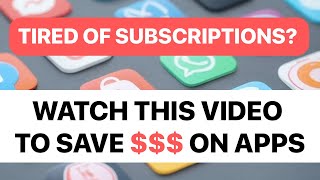 play_circle_filled
play_circle_filled
All purchases can be used and restored on multiple devices that use the same Apple, Google, Huawei or Amazon ID. Purchases are not transferable from one account ID to another.
Download the Mobile App
Please scroll down and select the Pro App designed for your specific device. If you prefer ad-supported Free Apps, please check our apps on the Apple App Store, Google Play Store, Huawei App Gallery and Amazon App Store.
Mirror your Desktop Screen
Mirror your computer screen (Windows / Mac / Chromebook / Linux) to any device with a modern web browser, such as Chrome, Firefox, Safari, Opera, Edge and internet browsers on Smart TVs.
Screen Mirroring over Internet allows you to easily share your computer screen over distance with remote friends, family and co-workers. If you have multiple screens attached to your computer, you can choose which screen is mirrored.
1. Start the Desktop App
Open the Desktop App in a Browser (Chrome, Firefox, Safari or Opera) on your Windows PC, Mac, Chromebook or Linux System.
2. Start the Receiver
Open https://tvee.app in the Web Browser on your receiving device, for example a PC, Laptop, Smart TV, Smartphone or Tablet.
3. Enter ID
Enter the 6 digit ID from https://tvee.app in the Desktop App, press CONNECT and choose the screen you want to mirror.
Wireless Second Screen
Extend your Windows, Mac, Chromebook or Linux screen to a second screen on another device, for example to another Computer, Smartphone, Tablet or a Smart TV. 100% wireless or with a tiny, affordable adapter.
1. Create a Virtual Display
If you have a new Mac with M1 Chip, install BetterDummy. On older Macs, Windows PCs and Chromebooks use a dummy display adapter (HDMI, Display Port or USB) to create a virtual second screen.
2. Start the Desktop App
Start the Desktop App in Chrome, Firefox, Safari, Edge or Opera on your Windows PC, Mac or Chromebook.
3. Enter ID
On your second device, open https://tvee.app in the web browser. Copy the 6 digit ID from https://tvee.app into the Desktop App, press CONNECT and select the virtual second screen.
If you do not have a dummy display adapter at hand, here is a workaround: If your Laptop/PC is connected to an external screen, just connect the external screen twice with two cables, for example with HDMI and Display Port at the same time. This will create a virtual second screen and you can proceed with step 2.
Mirror your Screen to this Browser
You want to mirror your iPhone, iPad, Android, Windows, Mac or Linux screen directly to this Web Browser? Follow these steps.
1. Start the Receiver
In this Web Browser, please open https://tvee.app to start the Receiver. Your Mobile or Desktop screen will be mirrored here.
2. Start the Mobile or Desktop App
Download the Mobile App on your iPhone, iPad or Android device or start the Desktop App in Chrome, Firefox, Safari or Opera on your Windows PC, Mac, Chromebook or Linux System.
3. Enter ID
In the iOS or Android App, use the integrated QR Code scanner to scan the QR Code from https://tvee.app. On Windows or Mac just enter the 6 digit ID manually into the Desktop App.
Screen Mirroring & Video Casting
Want to get the most out of your streaming experience? Let's break down Mirroring vs Casting - knowing the difference will help you pick the perfect option for your needs. Each has its own strengths!
Watch this video to learn the difference and become a Pro Streamer.
 play_circle_filled
play_circle_filled
If you prefer Video Casting, we highly recommend Video & TV Cast.
Video & TV Cast is the #1 Video Casting App for iOS and Android with more than 100.000.000 downloads across all platforms. It supports all popular TV brands and streaming devices, inlcuding Chromecast, Samsung, LG, Roku, Fire TV and more. Select a streaming device to download the TV Cast App.
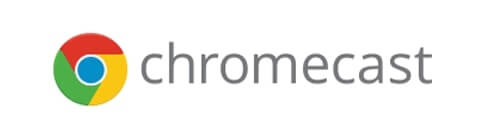


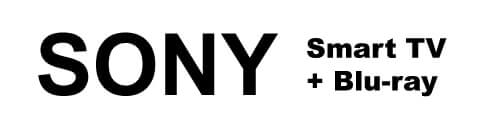

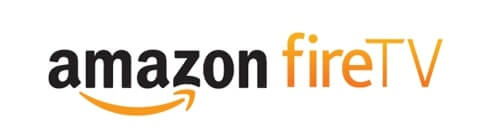

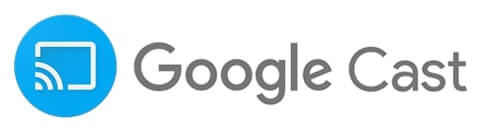
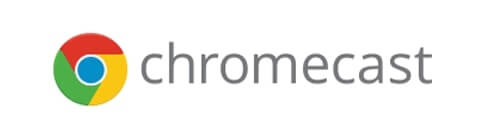


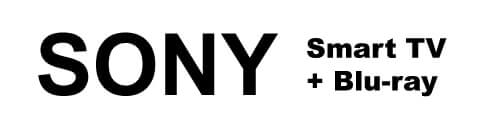

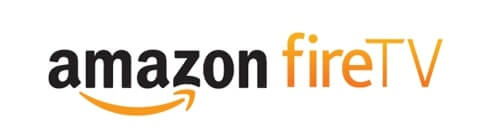

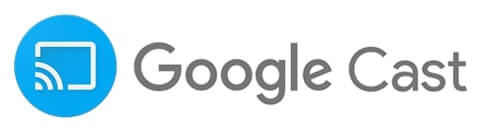
More Apps
Discover more apps made in Germany.
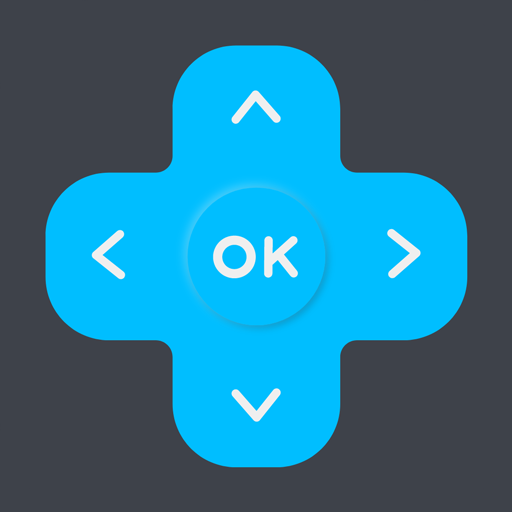
TV Remote
Simplify your life. Control any TV right from your phone or tablet.

QR Scanner
QR Code Scanner & PDF Creator. Easy & Fast. No Subscriptions.
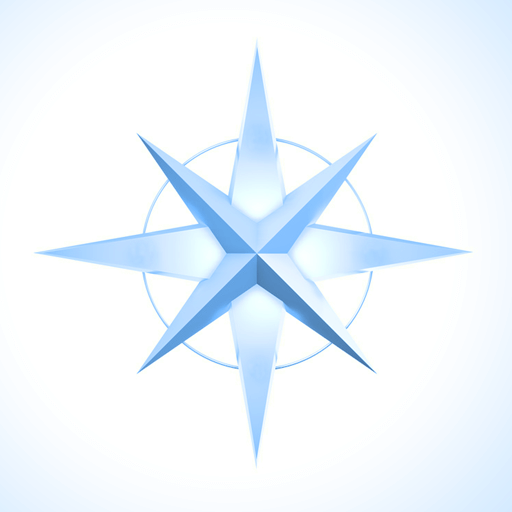
GPS & Maps
Easy GPS Tracking & Mapping, Compass & Waypoints.
Tutorial Videos
Watch the Videos to see how easy you can mirror your screen.
Mirror Windows, Mac, Chromebook & Linux
Learn how to share your screen between computers with different operating systems.
 play_circle_filled
play_circle_filled
Mirror your screen via Internet
Learn how to share your screen to any device over the Internet.
 play_circle_filled
play_circle_filled
Mirror from Browser to Browser
Mirror your Desktop screen and sound with Google Chrome Browser.
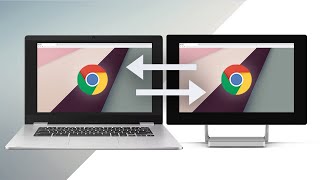 play_circle_filled
play_circle_filled
Create a Second Screen
Learn how to create a wireless second screen on Windows, Mac & Linux.
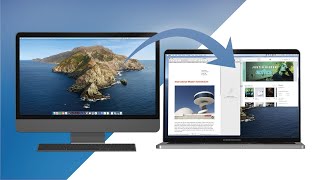 play_circle_filled
play_circle_filled
Mirror iPhone, iPad or Android to Chromecast
Share your screen on your Chromcast device or Chromecast built-in TV.
 play_circle_filled
play_circle_filled
Mirror Chromebook to Google Chromecast
Mirror your Chromebook screen to Android TVs or Chromecast built-in TVs.
 play_circle_filled
play_circle_filled
Mirror iPhone & iPad to Roku
Mirror your iPhone or iPad screen to your Roku Stick, Roku Box or Roku built-in TV.
 play_circle_filled
play_circle_filled
Mirror Android to Roku
Mirror your Android screen to your Roku Stick, Roku Box or Roku built-in TV.
 play_circle_filled
play_circle_filled
Mirror Chromebook to Roku
Mirror your Chromebook screen to your Roku Stick, Roku Box or Roku built-in TV.
 play_circle_filled
play_circle_filled
Mirror iPhone & iPad to Fire TV
Mirror your iPhone or iPad screen to your Fire TV Stick, Box, Cube or built-in Fire TV.
 play_circle_filled
play_circle_filled
Mirror Android to Fire TV
Share your screen from Android to Fire TV Stick, Box, Cube or built-in Fire TV.
 play_circle_filled
play_circle_filled
Mirror PC, Mac & Chromebook to Fire TV
Mirror your Desktop or Laptop screen to any Fire TV Stick, Box, Cube or built-in Fire TV.
 play_circle_filled
play_circle_filled
Mirror Chromebook to Fire TV
Mirror your Chromebook screen to Amazon Fire TV.
 play_circle_filled
play_circle_filled
Mirror iPhone & iPad to Samsung TVs, LG TVs & Sony TVs
Learn how to mirror your iPhone and iPad to your Smart TV.
 play_circle_filled
play_circle_filled
Mirror Android to Samsung TVs, LG TVs & Sony TVs
Learn how to mirror your Android phone or tablet to a Smart TV.
 play_circle_filled
play_circle_filled
Screen Mirroring to Mac
Learn how you can mirror your iOS screen to the Safari Web Browser on your iMac or MacBook.
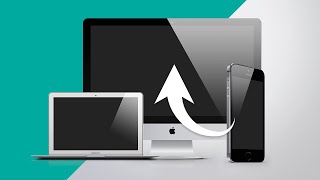 play_circle_filled
play_circle_filled
Screen Mirroring on Nintendo Switch
The Screen Mirroring App is the only App that supports Mirroring to Nintendo Switch - Learn how it works.
 play_circle_filled
play_circle_filled
Screen Mirroring on Nintendo WiiU
The Screen Mirroring App is the only App that supports Mirroring to Nintendo WiiU - Learn how it works.
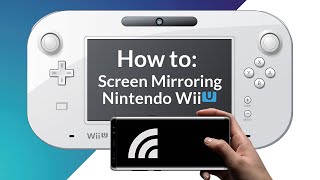 play_circle_filled
play_circle_filled
Screen Mirroring on Sony Playstation 3+4
Use the Screen Mirroring App to mirror your screen to the Internet Browser on your Sony Playstation 3+4.
 play_circle_filled
play_circle_filled
Screen Mirroring on Sony Playstation 5
Use the Screen Mirroring App to mirror your screen to the Internet Browser on your Sony Playstation 5.
 play_circle_filled
play_circle_filled